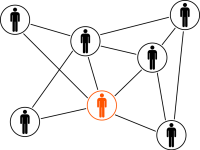Create an Object Storage Bucket from the OCI Console.

Navigate to Object Storage.
![]()
Click Create Bucket.

Enter a name for the bucket and click on Create Bucket.
Configure Credentials
In the Oracle Cloud Infrastructure Console, click the Profile icon in the top-right corner, and select User Settings.
Click Customer Secret Keys, and then click Generate Secret Key.
Give the key a meaningful name (for example, s3fs-access), and then click Generate Secret Key.
Copy and save the secret key because it won't be shown again.
The S3 credentials are created by using an access key and the secret key. The access key is displayed in the Customer Secret Keys area of the Console.
Generate Secret Key: s3fs-bucket1-access
Generated Key: E3uBbzahjpqSUON5ujFRYICdG5RQbiuyxi07+PWrLdE=
Access key: cc3e970b89867615427e0392a5kj29009ju5e492
To mount an Object Storage bucket on Windows, we need a third party tool.
In this case we will be using CloudBerry Drive.
Download and Install CloudBerry Drive Software on the Windows machine.

Click on the Storage Accounts tab and then click Add.

Enter the details:
Display Name: OCI Object Storage (Any name can be given)
Service Point:
Access Key: The access key generated earlier
Secret Key: The secret key generated earlier
Signature Version: 4

Click on the Mapped Drives tab and then click Add.

Give a name for the Volume Label and the path of the object storage.


Click OK.