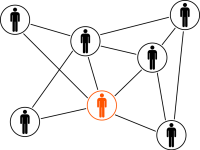Important: These steps must be carried out on the run file system. The FND_USER and FND_ORACLE_USERID tables should be backed up before any passwords are changed. Remove the backups after you have confirmed that the changes are successfully completed. Passwords for all the 3 schemas, APPS, APPLSYS and APPS_NE will be changed together while changing APPLSYS password.
1. Shut down the application tier services using the below script:
$INST_TOP/admin/scripts/adstpall.sh
2. Change the APPLSYS password using
There are 2 ways to change the APPLSYS password:
A. FNDCPASS:
[applmgr@erpapp01 ~]$ FNDCPASS apps/apps 0 Y system/manager SYSTEM APPLSYS apps_pwd
Log filename : L7909719.log
Report filename : O7909719.out
[applmgr@erpapp01 ~]$ cat L7909719.log
+---------------------------------------------------------------------------+
Application Object Library: Version : 12.2
Copyright (c) 1998, 2013, Oracle and/or its affiliates. All rights reserved.
FNDCPASS:
+---------------------------------------------------------------------------+
Current system time is 27-AUG-2017 15:46:25
+---------------------------------------------------------------------------+
Working...
FNDCPASS completed successfully.
+---------------------------------------------------------------------------+
Concurrent request completed successfully
Current system time is 27-AUG-2017 15:46:30
+---------------------------------------------------------------------------+
B. AFPASSWD:
AFPASSWD is an enhanced version of FNDCPASS, and includes the following features:
Syntax for using AFPASSWD:
AFPASSWD [-c [@]] -s
[applmgr@erpapp01 ~]$ AFPASSWD -c apps@ERPUPG -s APPLSYS
Enter the ORACLE password of Application Object Library 'APPSUSER':
Connected successfully to APPS.
Enter the password for your 'SYSTEM' ORACLE schema:
Connected successfully to SYSTEM.
Log file: AFPWD_ERPUPG_943215.log
Enter new password for user:
Verify new password for user:
AFPASSWD completed successfully.
NOTE: The steps 3 to 7 are mandatory for both FNDCPASS and AFPASSWD and are only applicable when changing the APPLSYS password. They are not applicable when changing passwords for product schemas like PO, GL etc or the SYSTEM schema.
3. Run autoconfig on the application tier with the newly changed APPS password.
4. Start AdminServer. Do not start any other application tier services.
[applmgr@erpapp01 ~]$ adadminsrvctl.sh start
You are running adadminsrvctl.sh version 120.10.12020000.10
Enter the WebLogic Admin password:
Enter the APPS Schema password:
Starting WLS Admin Server...
Refer /u02/oracle/ERPUPG/fs1/inst/apps/ERPUPG_ERPUPGapp-01/logs/appl/admin/log/adadminsrvctl.txt for details
AdminServer logs are located at /u02/oracle/ERPUPG/fs1/FMW_Home/user_projects/domains/EBS_domain_ERPUPG/servers/AdminServer/logs
adadminsrvctl.sh: exiting with status 0
adadminsrvctl.sh: check the logfile /u02/oracle/ERPUPG/fs1/inst/apps/ERPUPG_ERPUPGapp-01/logs/appl/admin/log/adadminsrvctl.txt for more information ...
[applmgr@erpapp01 ~]$ adadminsrvctl.sh status
You are running adadminsrvctl.sh version 120.10.12020000.10
Enter the WebLogic Admin password:
Enter the APPS Schema password:
The AdminServer is running
AdminServer logs are located at /u02/oracle/ERPUPG/fs1/FMW_Home/user_projects/domains/EBS_domain_ERPUPG/servers/AdminServer/logs
adadminsrvctl.sh: exiting with status 0
adadminsrvctl.sh: check the logfile /u02/oracle/ERPUPG/fs1/inst/apps/ERPUPG_ERPUPGapp-01/logs/appl/admin/log/adadminsrvctl.txt for more information ...
5. Change the APPS password in WLS Data Source by running the following script as shown:
$ perl $FND_TOP/patch/115/bin/txkManageDBConnectionPool.pl
When prompted, select 'updateDSPassword' to change the APPS password in the WLS Datasource.
[applmgr@erpapp01 scripts]$ perl $FND_TOP/patch/115/bin/txkManageDBConnectionPool.pl
Please select from list of valid options
updateDSPassword - Update WebLogic Datasource Password
updateDSJdbcUrl - Update WebLogic Datasource Connection String
Enter Your Choice : updateDSPassword
Enter the full path of Applications Context File [DEFAULT - /u01/oracle/erpprod/fs1/inst/apps/erpprod_erpupgapp-01/appl/admin/erpprod_erpupgapp-01.xml]:
Enter weblogic admin server password:
Enter the APPS user password:
---------------------------------------------
Performing Steps for option=updateDSPassword
---------------------------------------------
Updating WLS DataSource Password
--------------------------------
Initializing WebLogic Scripting Tool (WLST) ...
Welcome to WebLogic Server Administration Scripting Shell
Type help() for help on available commands
Connecting to t3://erpapp01.dbaarena.com:7008 with userid weblogic ...
Successfully connected to Admin Server 'AdminServer' that belongs to domain 'EBS_domain_erpprod'.
Warning: An insecure protocol was used to connect to the
server. To ensure on-the-wire security, the SSL port or
Admin port should be used instead.
Domain Update successful
------------------------
6. Start Oacore managed server:
[applmgr@erpapp01 scripts]$ admanagedsrvctl.sh start oacore_server1
7. Verify the WLS Datasource changes as follows:
a. Log in to WLS Administration Console.
b. In the Domain Structure tree, expand Services, then select Data Sources.
c. On the "Summary of JDBC Data Sources" page, select EBSDataSource.
d. On the "Settings for EBSDataSource" page, select Monitoring > Testing.
e. Select "oacore_server1".
f. Click Test DataSource
g. Look for the message “Test of EBSDataSource on server oacore_server1 was successful”.
8. Stop the Oacore managed server:
[applmgr@erpapp01 scripts]$ admanagedsrvctl.sh stop oacore_server1
[applmgr@erpapp01 scripts]$ adnodemgrctl.sh stop
9. Start all the application tier services using the below script:
In the next prepare phase after the password change, adop will invoke EBS Domain Configuration to ensure that the WLS data source on the patch file system will be synchronized with the new APPS password.